Connecting to the Inverter Signal
You’ll notice the WPA to code at the bottom does include WPA 2 and your password. But it is just that series of letters and numbers that follow that. So that is the password to get directly into this inverter signal. So take note of that. And then once you’re in your cell phone, you can enter that password and log into the inverter.
Once you have your WPA password from the inverter, when you log into your cell phone, you will notice when looking for a Wi-Fi signal you’ll find one that says SMK followed by a long number. That is the serial number of your inverter. So go ahead and enter that WPA to passcode here and connect. That will allow you to connect to the inverter’s signal once that connection is made. It will warn you there is no actual Internet connection here. Do not be worried about that. That is not a source of internet.
So now that we’re connected, I’ll move on back out open a browser. And say you’ll notice that you want to put the IP address 1 9 2 dot 1 6 8 dot 1 2 3. Once that is entered, you will get a warning that your connection is not private. Then select and proceed to that particular IP address, as it will warn you it’s unsafe. Do not worry at this point; we will come to the same make log in. This is our second log in again. You will slide to user group installer and your password. If you have a monitoring set up by us, it will be Go Solar. 1 capital G zero capital S zero L-A our number one. Enter that.
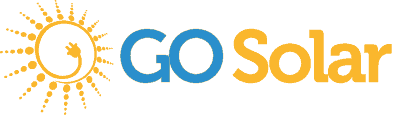
Send a Message
Oops! We could not locate your form.